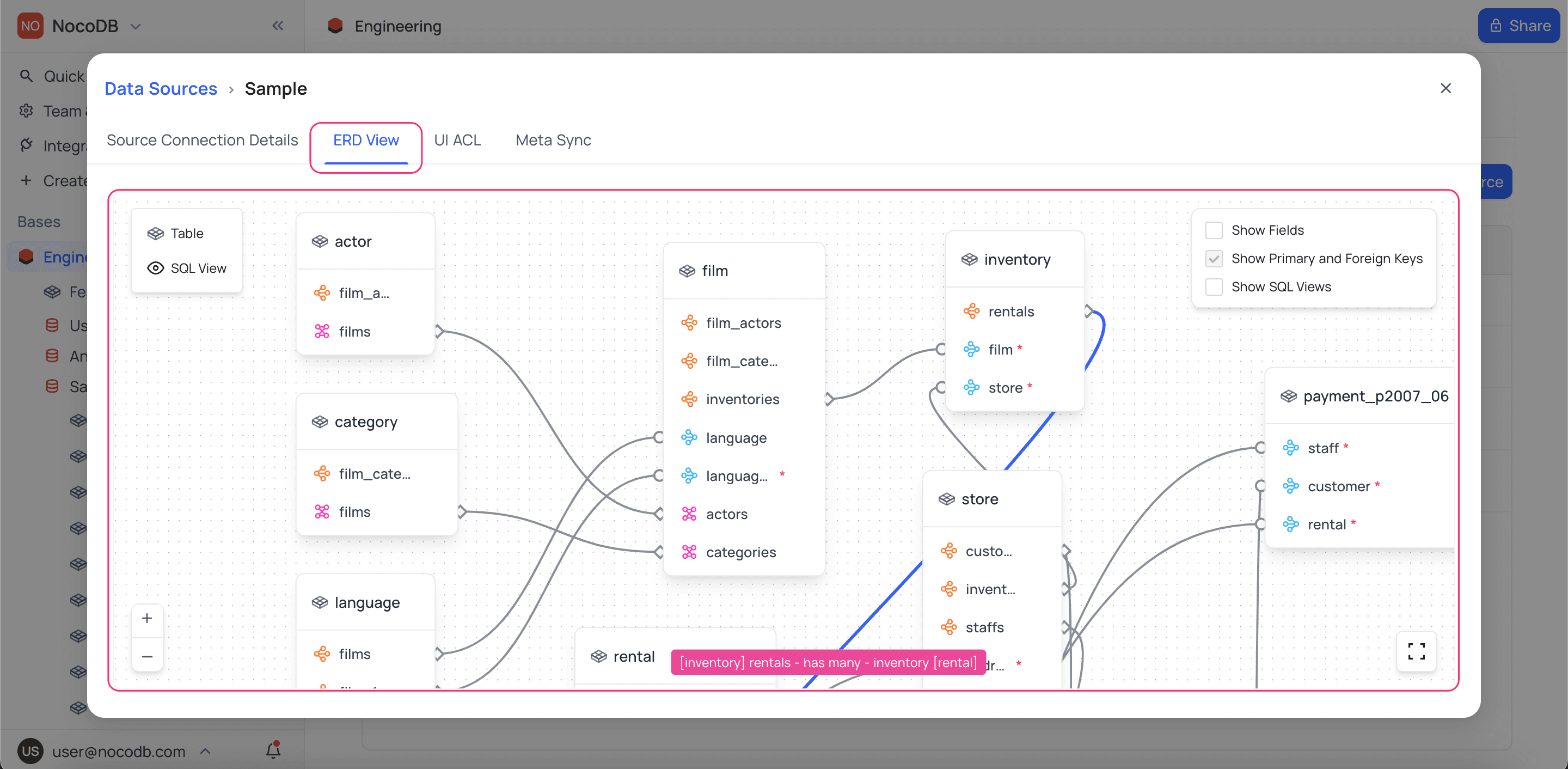Actions on Data sources
Learn more about actions that can be performed on data sources in NocoDB.
Edit Data Source parameters
- Open Data Sources tab in the Base Settings homepage
- Click on the data source that you wish to edit
- Re-configure data source parameters as required. The following parameters can be edited:
- Data source name
- Database & Schema
- Data source access permissions
- Click on
Submitbutton to save the changes
To change database connection configuration parameters (like host, port, and such) use Edit connection option. Edit connection option is available only for the users with Workspace Creator+ permissions
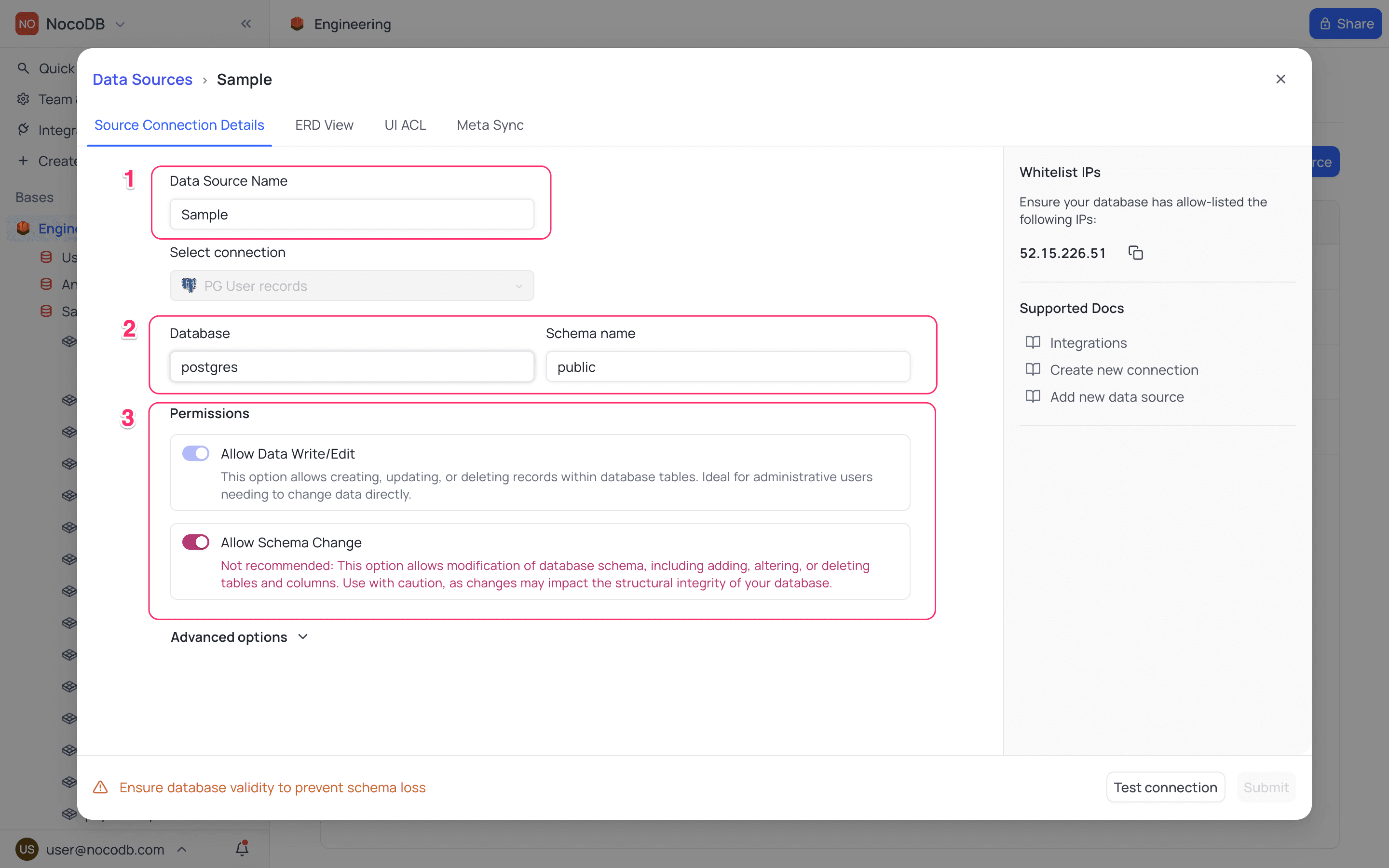
Remove data source
Open Data Sources tab in the Base Settings homepage
- Click on Actions button (three dots) against the data source that you wish to remove
- Select
Removeoption from the dropdown
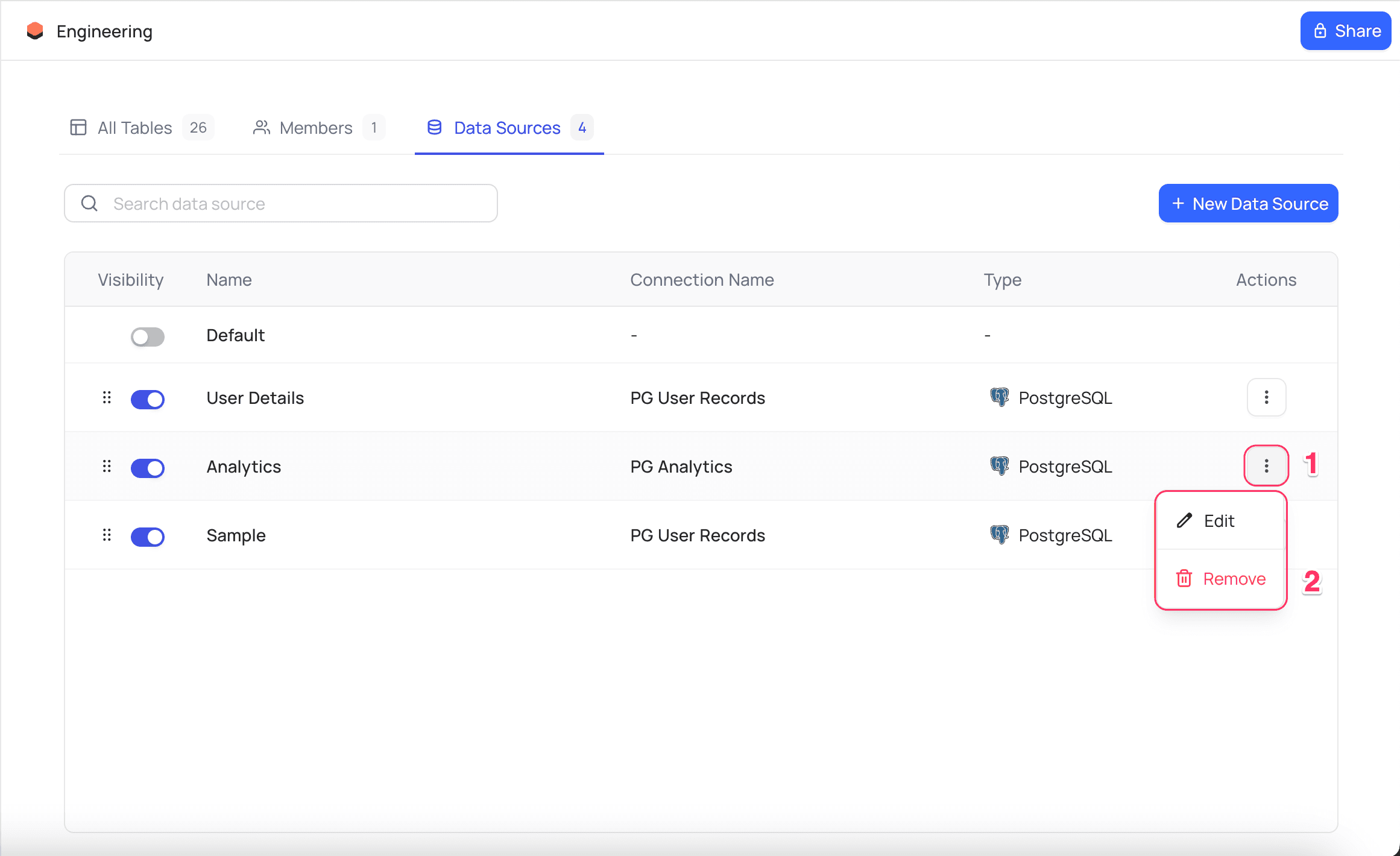
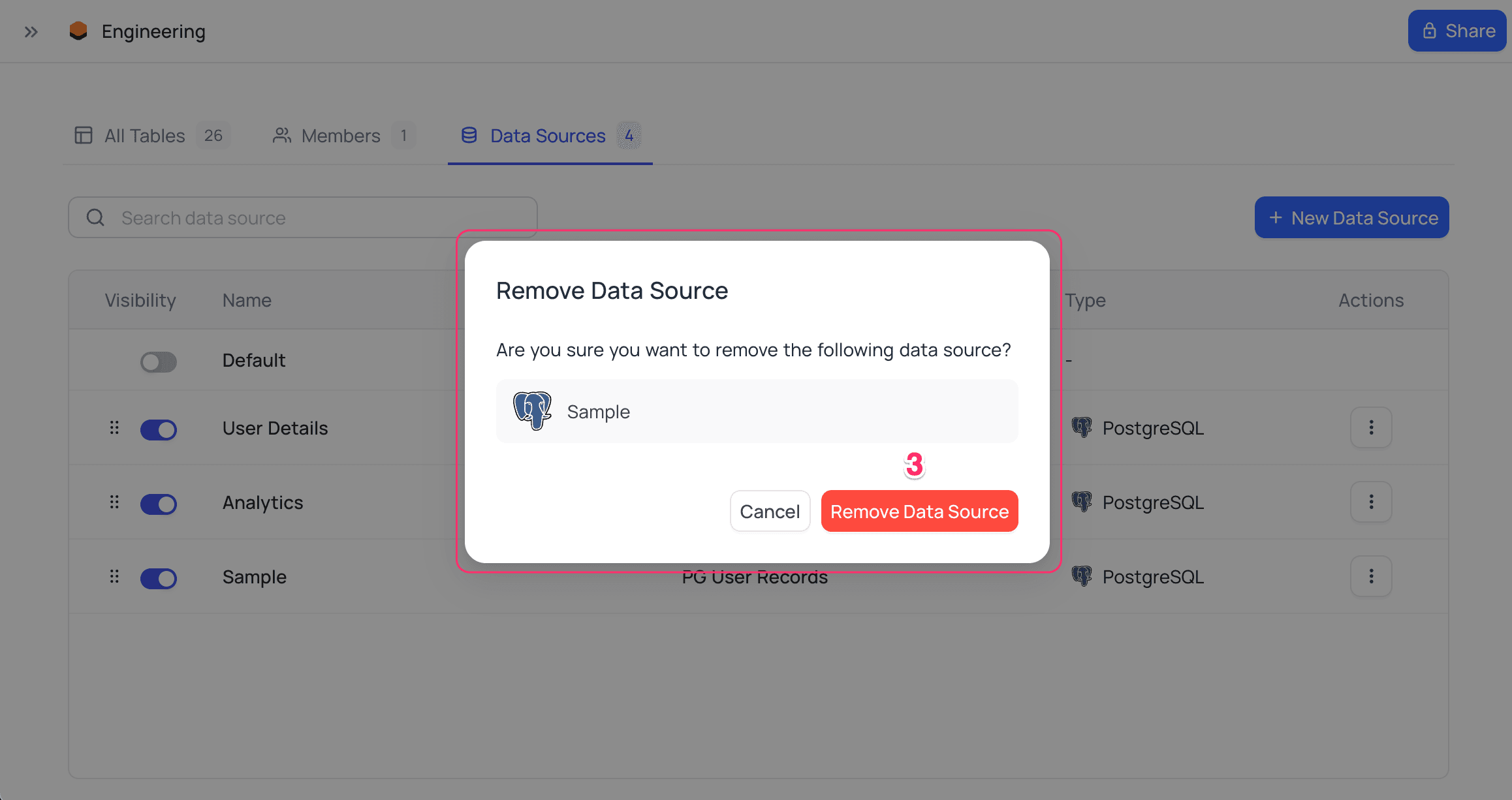
Removing a data source will not delete the external data source. It will only remove the data source from the current base
Data source visibility
- Open Data Sources tab in the Base Settings homepage
- Toggle radio button listed under
Visibilitycolumn for the data source that you wish to hide/un-hide
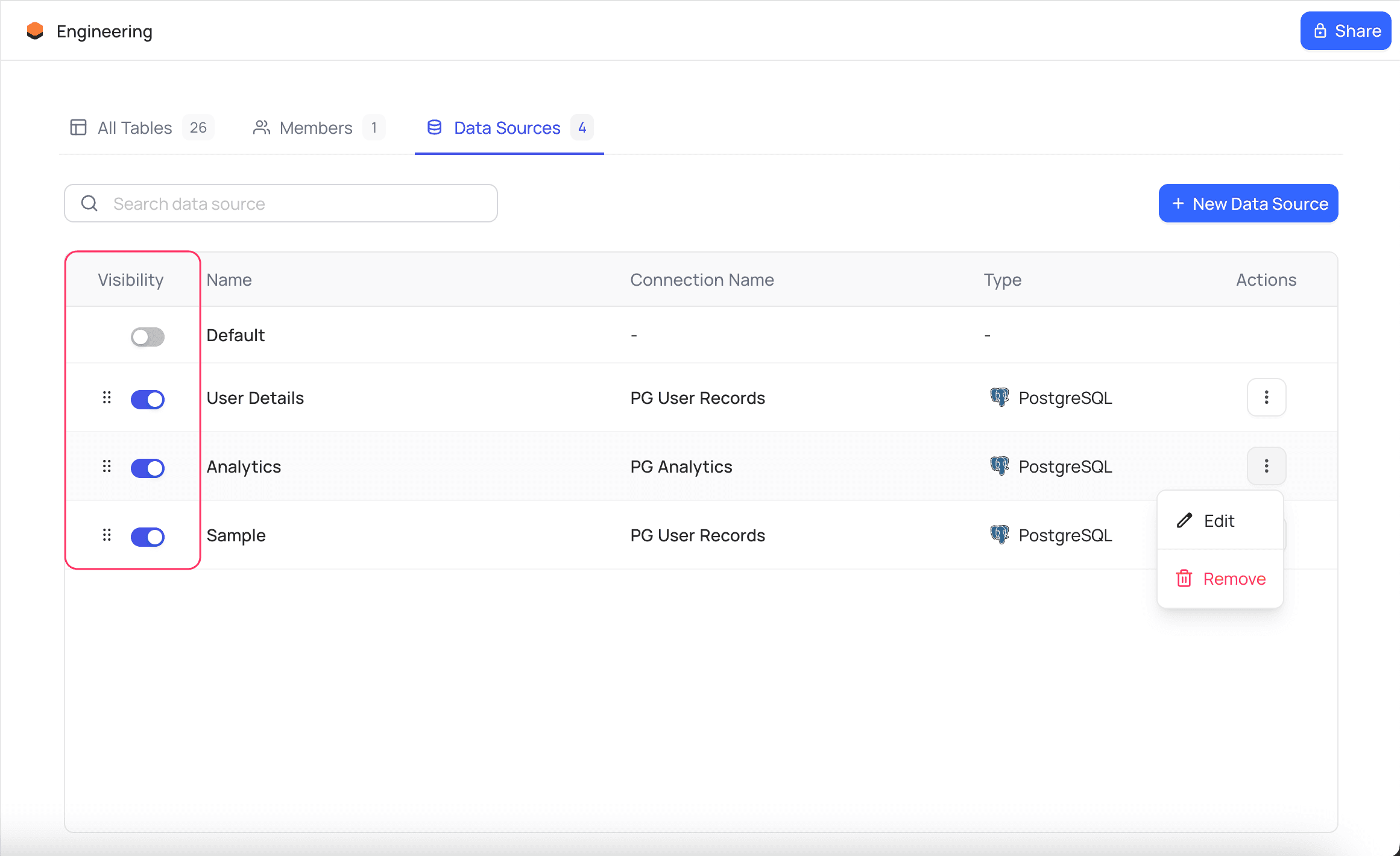
View visibility
View visibility is available only in Open-Source version of NocoDB
Open Data Sources tab in the Base Settings homepage, select the data source that you wish to configure view visibility for and follow the steps below:
- Select
View visibilitytab - You can see the list of views & tables available in the data source as rows & roles available as columns. Toggle checkboxes to enable/disable access to tables for specific roles.
- Click on
Savebutton to save the changes
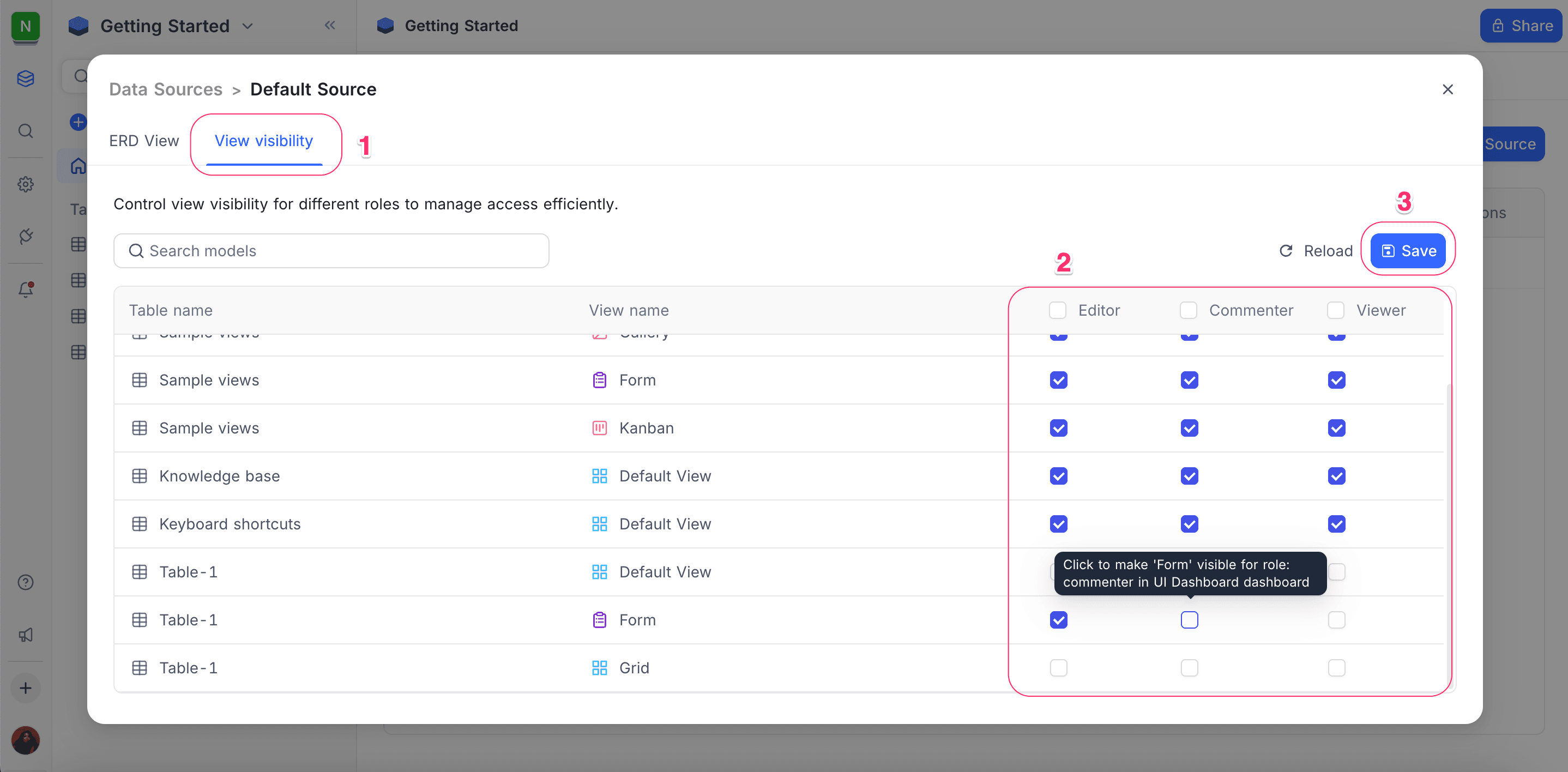
Relations
- Open Data Sources tab in the Base Settings homepage
- Select the data source that you wish to access ERD (Relations view) for
- Click on
ERD Viewtab