Attachment
This article explains how to create & work with an Attachment field.
Attachment fields allow you to upload files to your records. You can upload any file type, and the file will be linked to the record. You can also upload multiple files to a single Attachment field record.
Create an Attachment field
- Click on
+icon to the right ofFields header - On the dropdown modal, enter the field name (Optional).
- Select the field type as
Attachmentfrom the dropdown. - Click on
Save Fieldbutton.
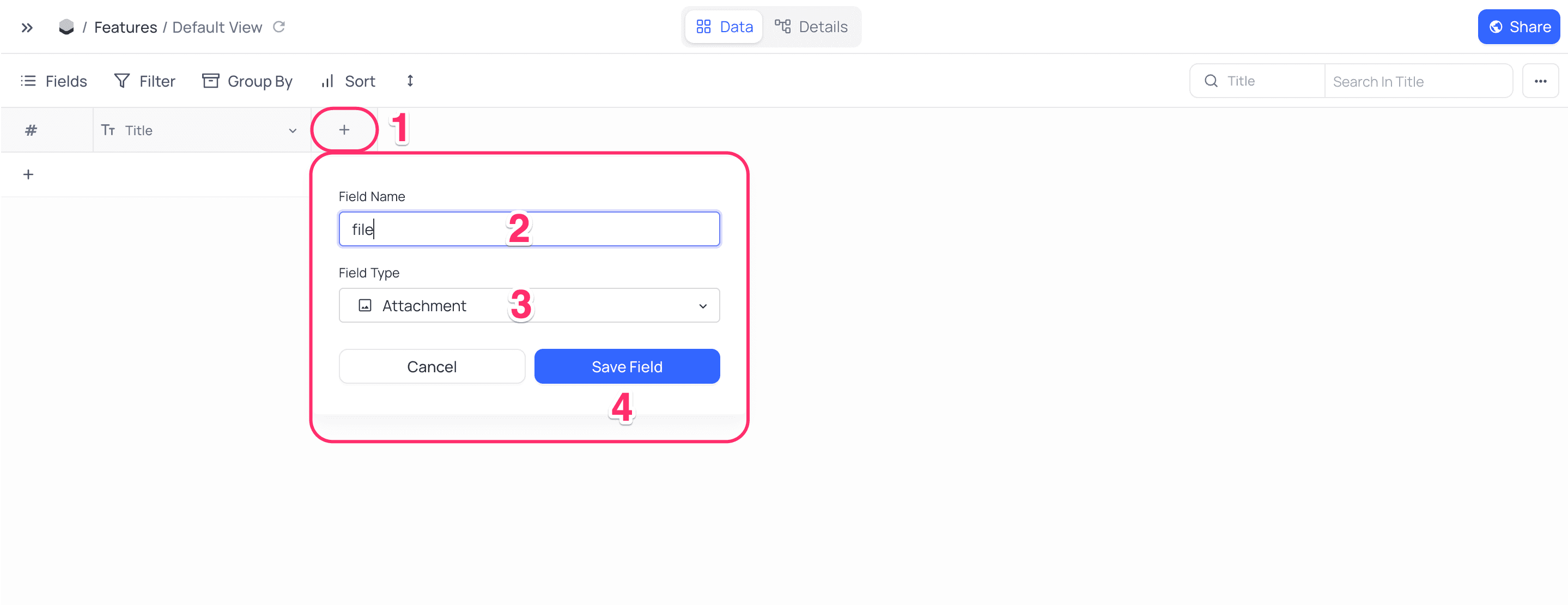
Cell display
The cell display for Attachment field is either a clickable preview if file is an image in recognizable format or a file-type icon.
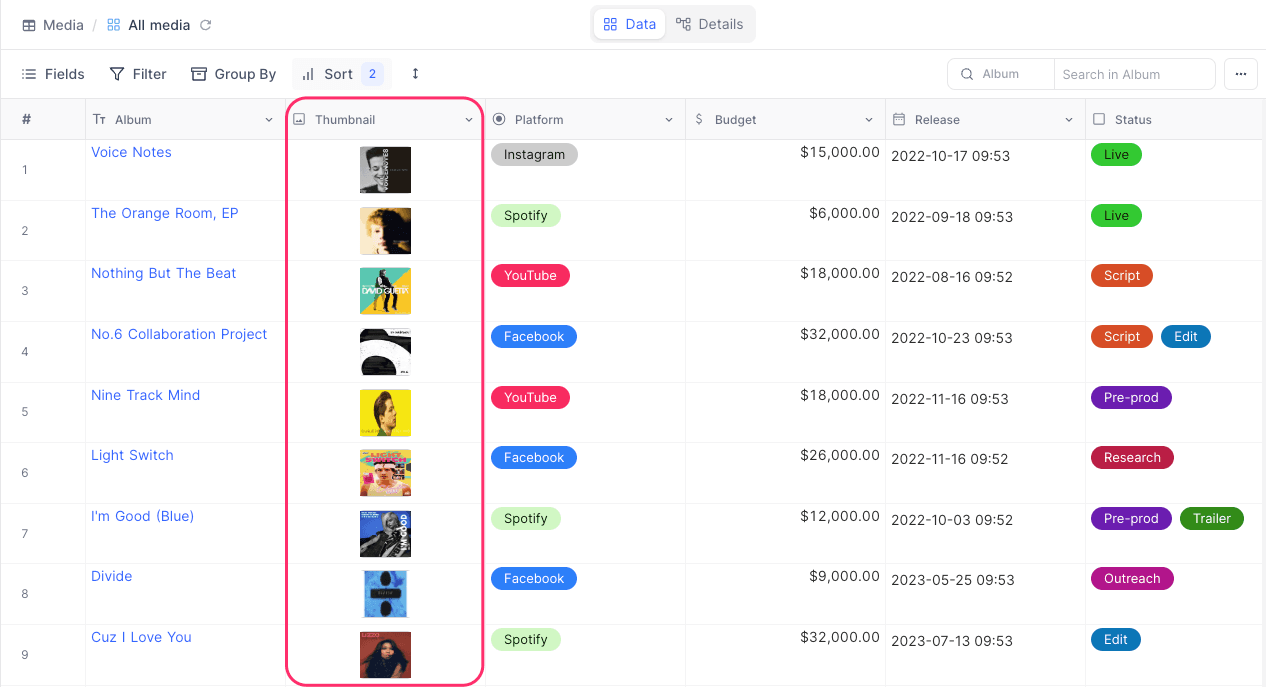
Upload files
To upload files to an Attachment field,
- Click on the
+icon in the cell, choose the file to upload and click onUploadbutton. OR - Drag drop the file to the cell. OR
- Click on expand icon
<>, choose the file to upload or drag-drop file; click onUploadbutton.
Expand modal
Expand modal for Attachment field displays the list of files uploaded to the field. You can also upload files from the expand modal. To access expand modal, click on the expand icon <> in the cell.
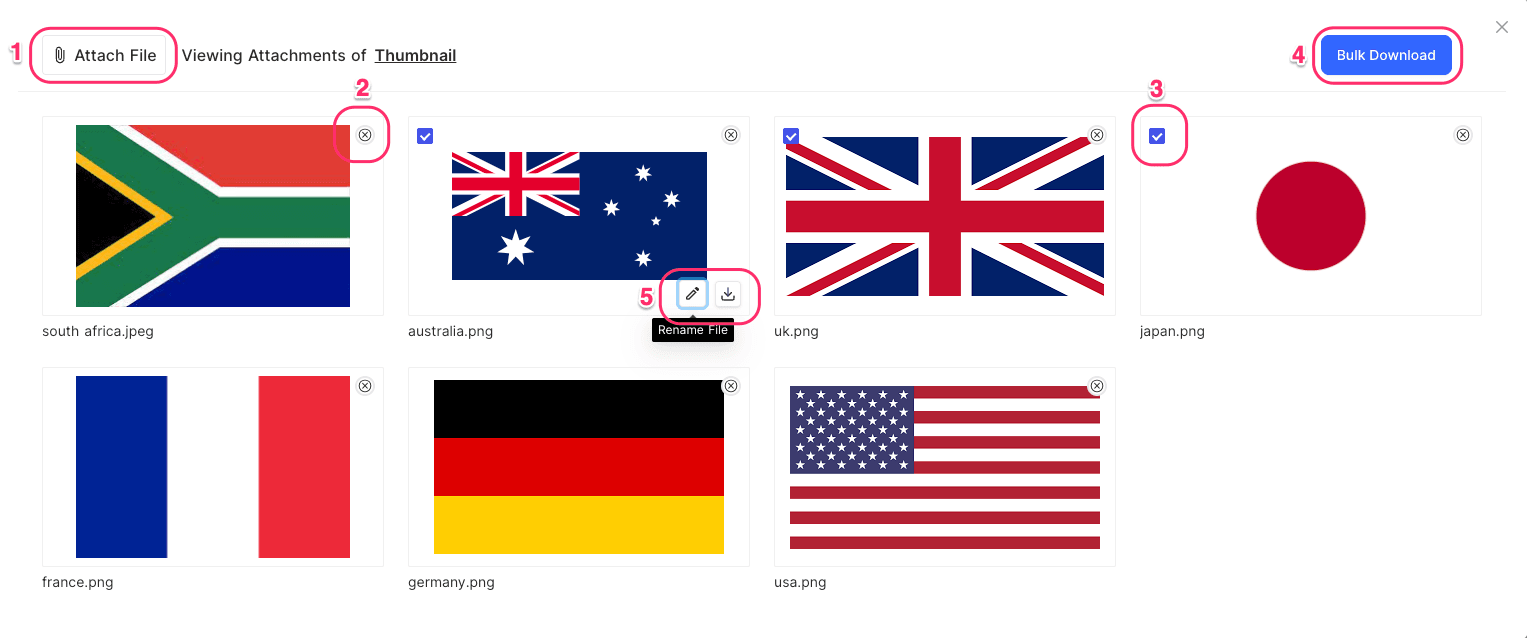
Expand modal supports the following actions:
Attach file(s)
- Click on
Attach file(s)button <1> - Choose the file(s) to upload
Delete file
- Click on
xicon <2> to the top left of the image card to delete the file
Download file
- Click on
Downloadbutton <5> to download the file
Bulk Download file(s)
- Select the files by clicking on the checkbox <3> to the top left of the image card
- Click on
Bulk Downloadbutton <4> to download the selected files
Rename file
- Click on
Renamebutton <5> to rename the file - Enter the new name in the input field
- Click on
Renamebutton to save the new name
Rename file only renames the file in NocoDB display (expand record & tool tip on hover). It does not rename the file in the storage.
Environment variables
In self-hosted version, you can configure the following environment variables to customize the behavior of Attachment field:
NC_ATTACHMENT_FIELD_SIZE: Maximum size of attachment files in bytes. Default:20971520(20 MiB)NC_MAX_ATTACHMENTS_ALLOWED: Maximum number of attachments per cell. Default:10NC_SECURE_ATTACHMENTS: Allow accessing attachments only through pre-signed URLs. Default:falseNC_ATTACHMENT_EXPIRE_SECONDS: Expiry time for pre-signed URLs. Default:7200(2 hours)
All supported environment variables are described here.