User
This article explains how to create & work with a User field.
User field type allows you to assign a user from your current workspace to a record. For example, you can create a Task table with a User field type to assign a task to a user. You can also configure the field to allow assigning multiple users to a record.
Create a User field
- Click on
+icon to the right ofFields header - On the dropdown modal, enter the field name (Optional).
- Select the field type as
Userfrom the dropdown. - Configure
Allow adding multiple userstoggle field (Optional). - Configure default value (Optional)
- Click on
Save Fieldbutton.
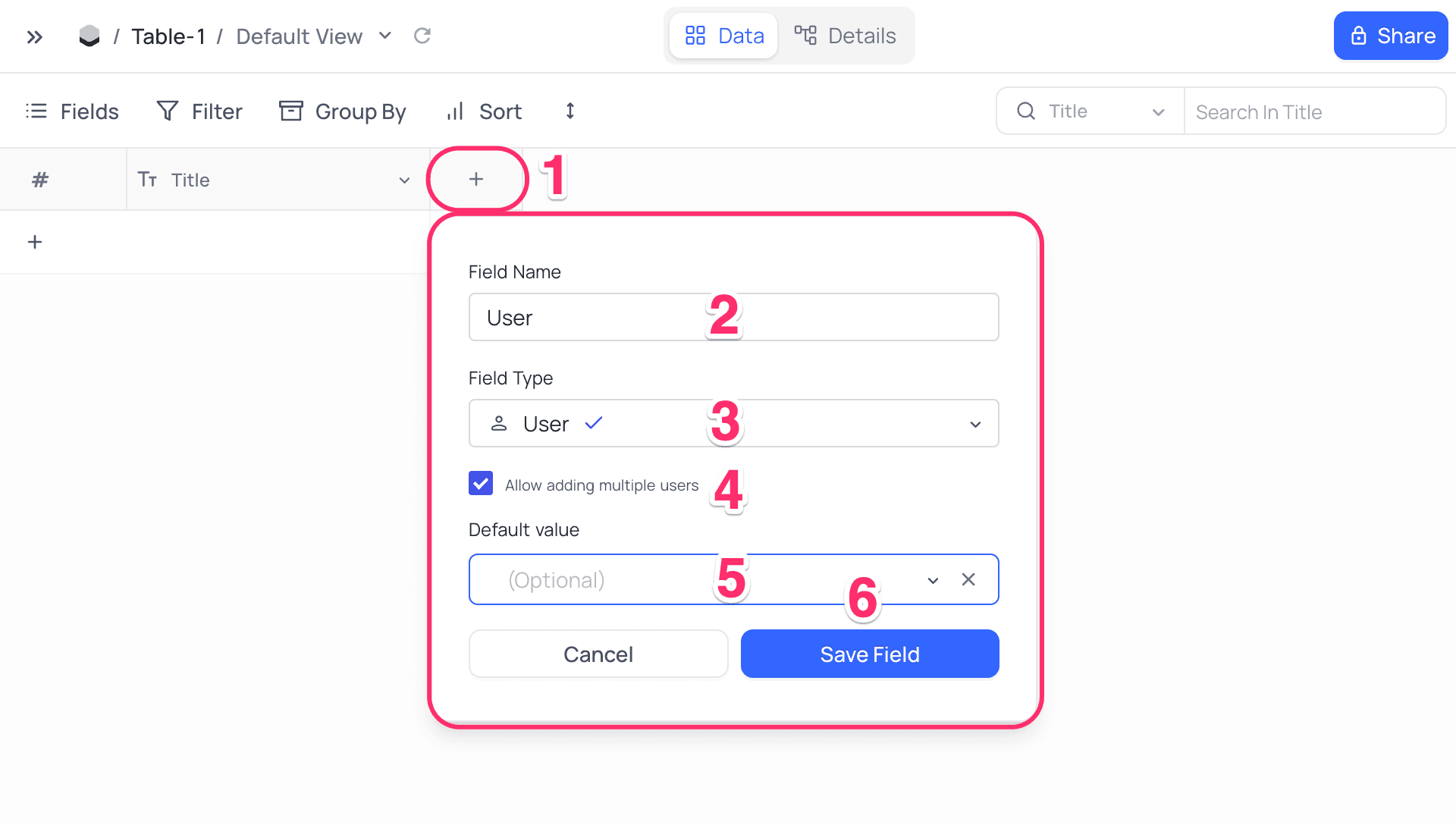
Cell display
User field display is quite identical to Select field. It is displayed as a dropdown in the table view. Click on the dropdown to select a user. If Allow adding multiple users is enabled, you can select multiple users from the dropdown.
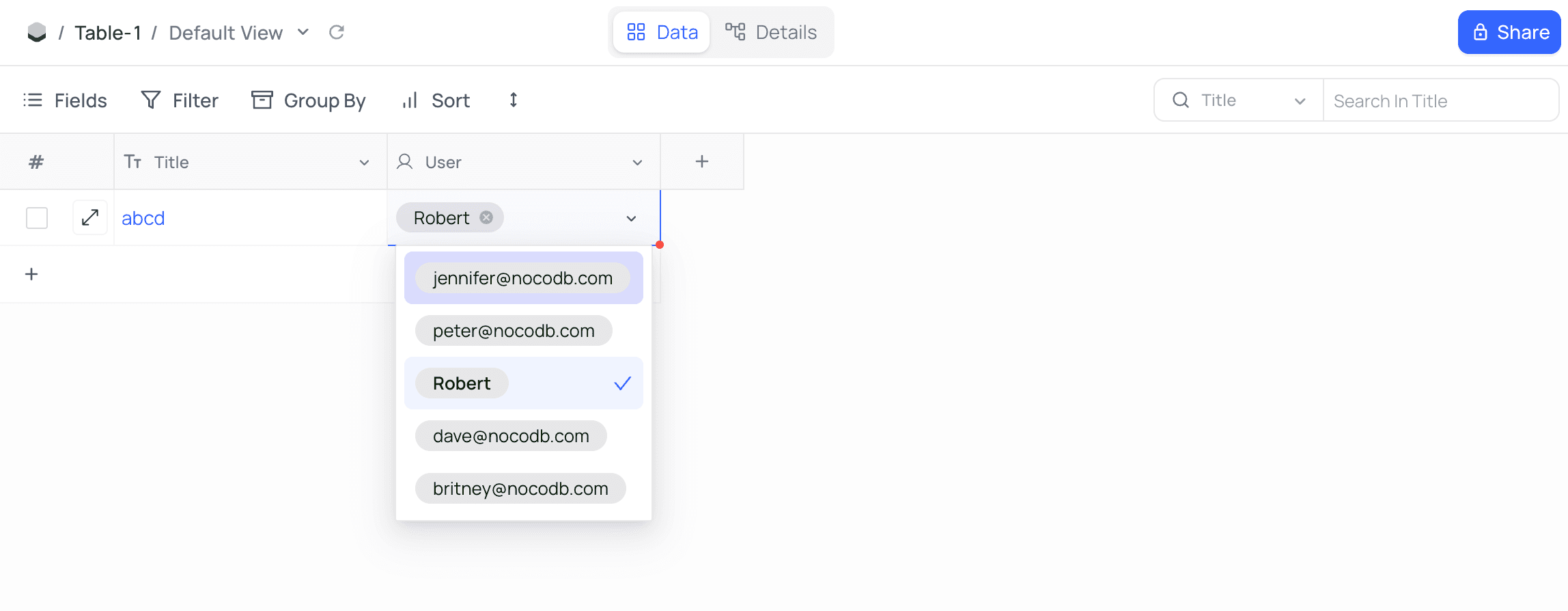
- If a user is removed from workspace, the user will be removed from the dropdown list. If such user was assigned to a record already, the user will be displayed as is.
- To remove a user from a record, click on the
xicon next to the user name. - If display name is not set for a user, the user's email address will be displayed.
Current User Filter ☁
NocoDB allows you to filter views based on the currently logged-in user. This is particularly useful for creating personalized views that display records relevant to the user currently logged in. Find more details on how to filter by current user in the Filtering records by current user section.