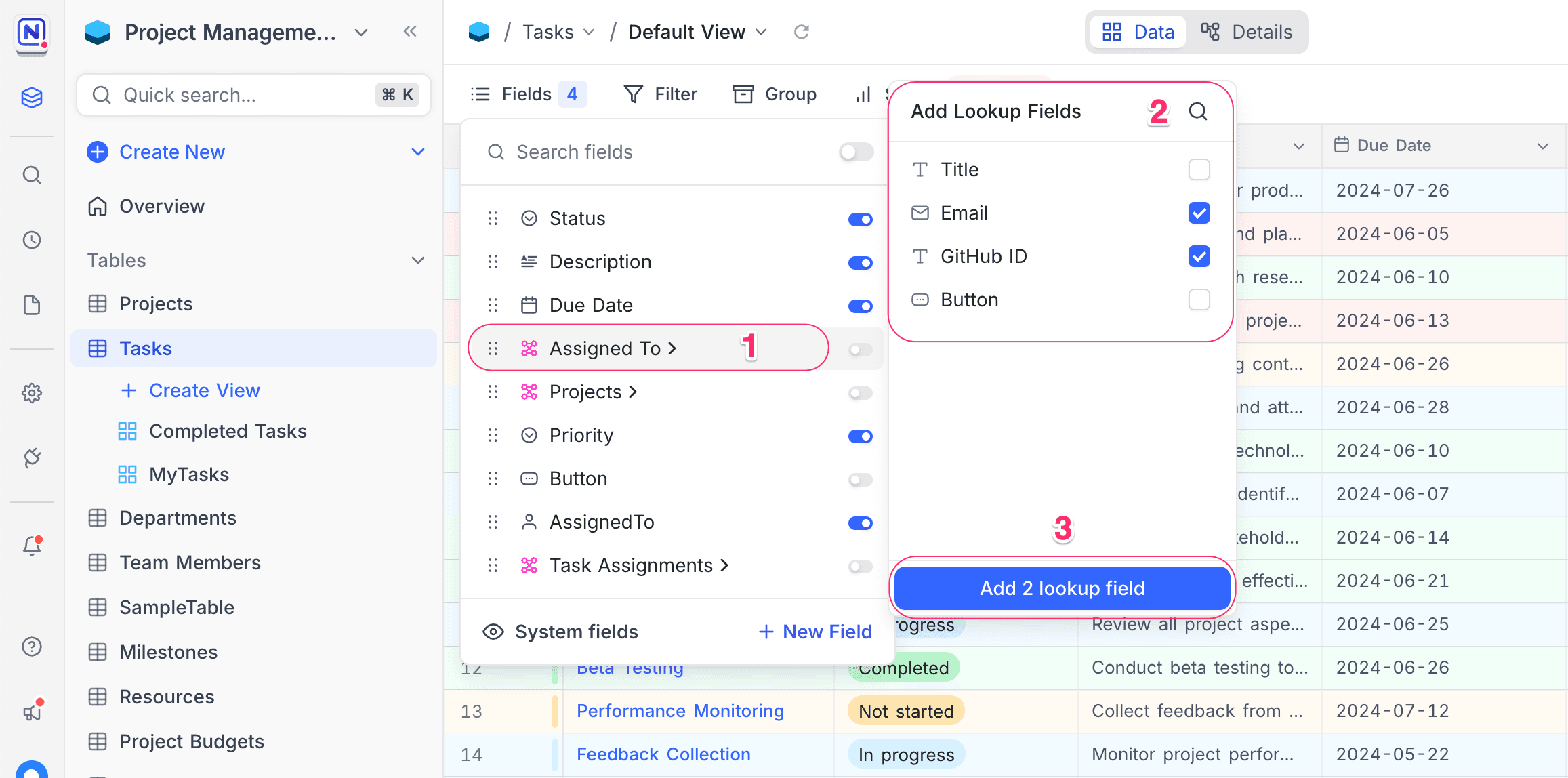Hide & reorder fields
Learn how to hide and reorder fields in NocoDB.
Use the Fields button in the toolbar to manage
- field visibility
- field order
- cover image in Gallery and Kanban views.
- show / hide system fields
- add new field
- add lookup field using existing relational fields

Show / hide fields
To show or hide fields, open the Fields menu and toggle the switch next to each field name.
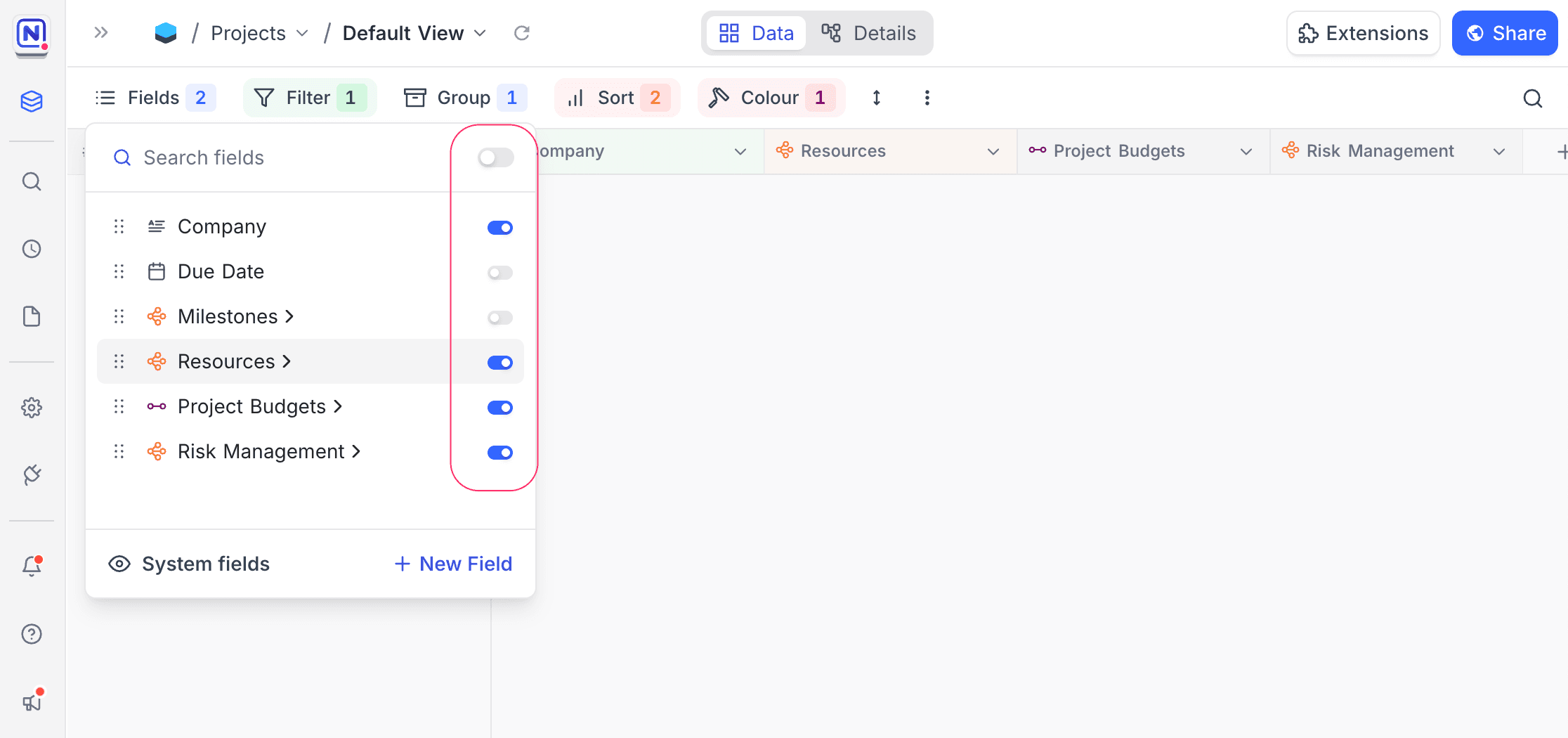
Rearranging fields
To rearrange field positions, open the Fields menu and drag fields using the ⋮⋮ (drag icon) next to each field name.
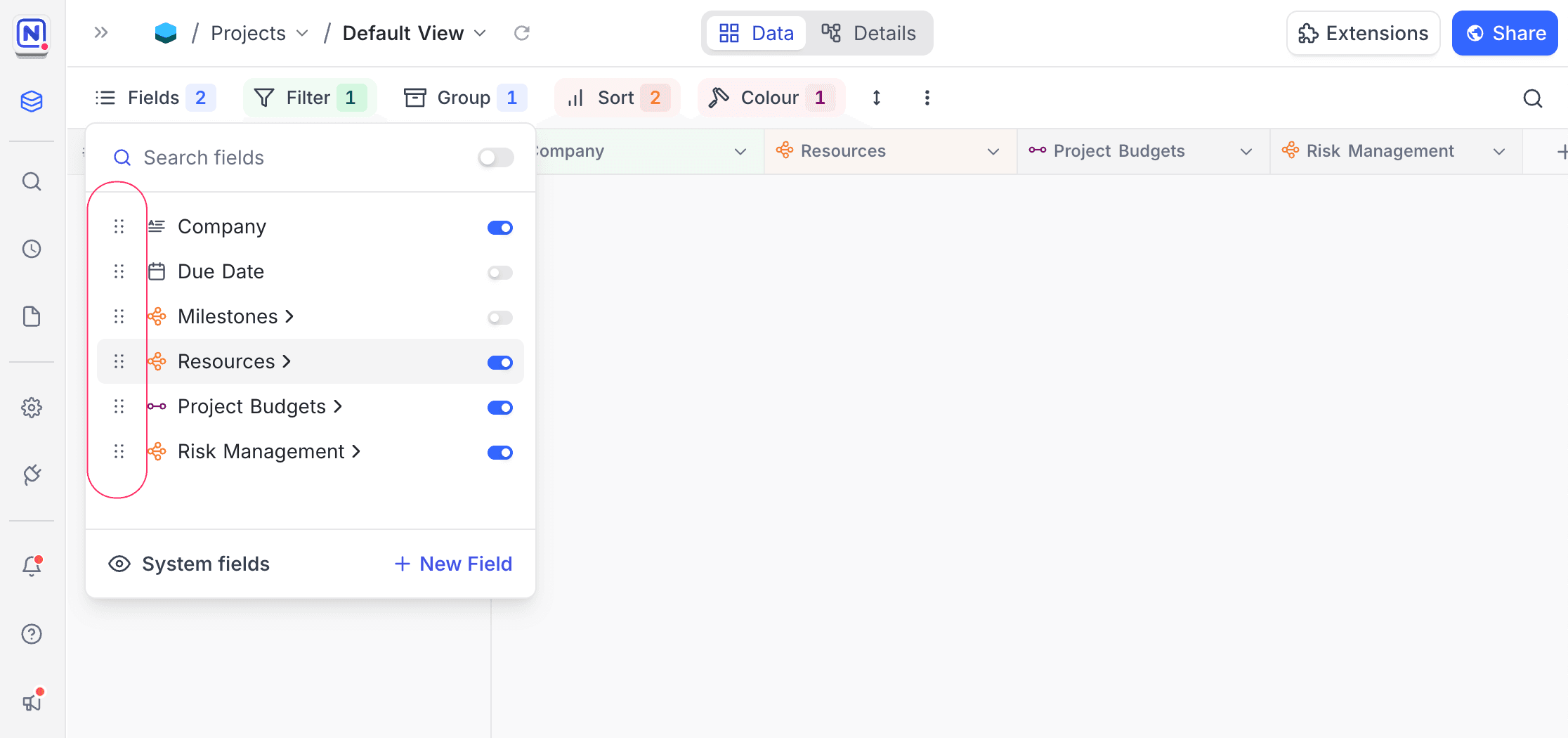
Show / hide system fields
By default, system fields are hidden — you can enable them by selecting Show system fields.
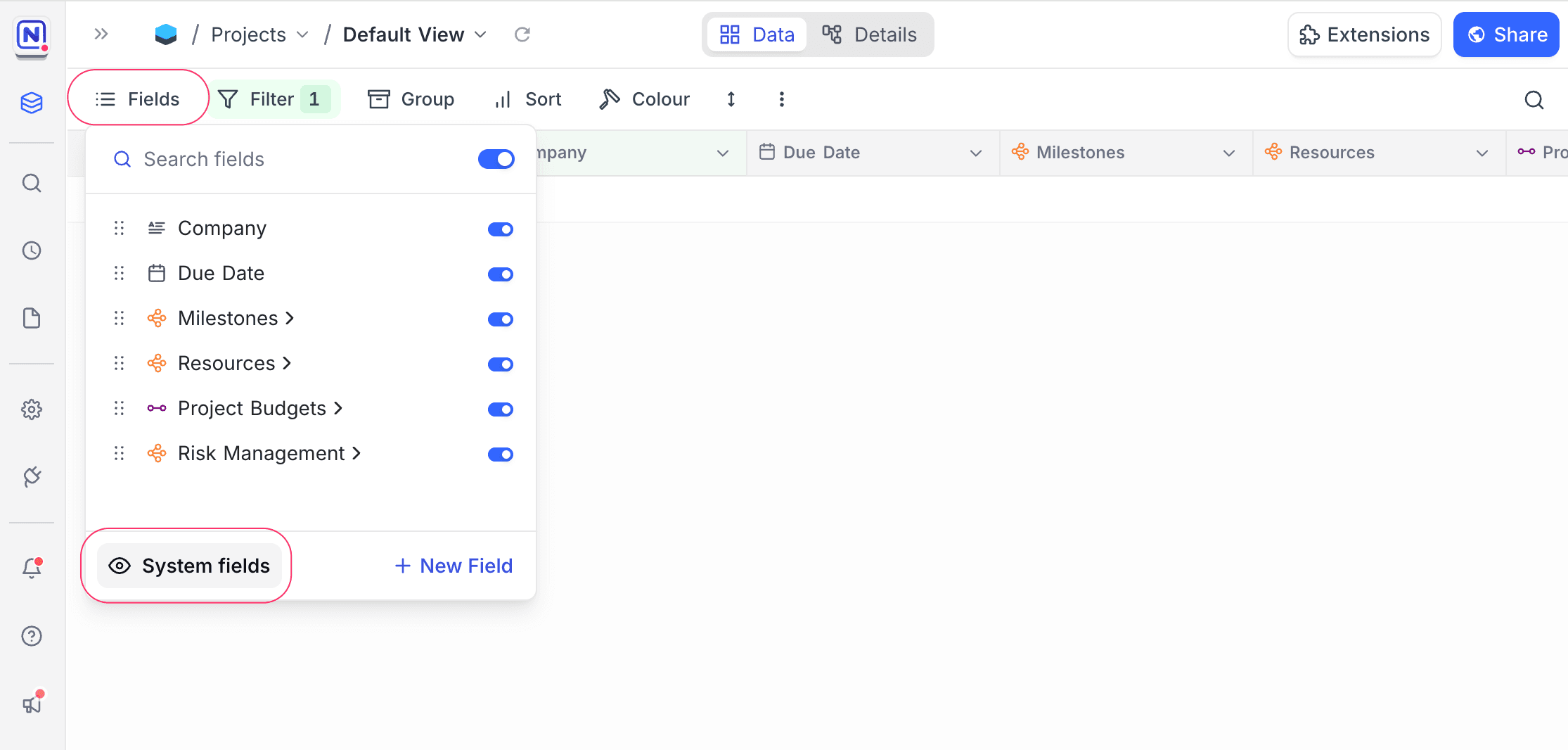
Change cover field
In Gallery and Kanban views, you can change the cover field by clicking Cover image field in the Edit Cards menu. Only fields of type Attachment can be used as cover fields. You can also use the Settings button in the same menu to adjust image display properties like Fit image or Cover image.
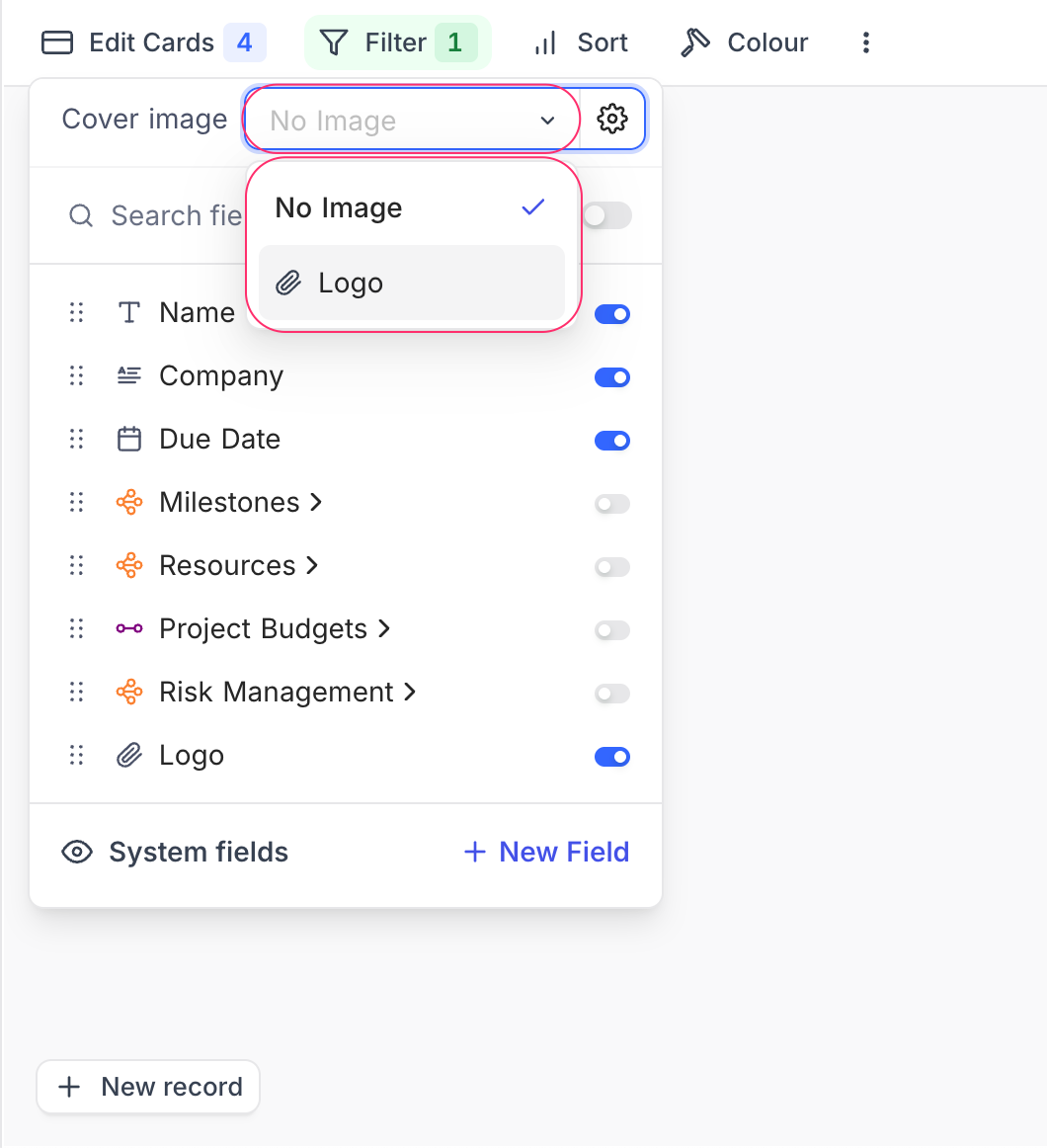
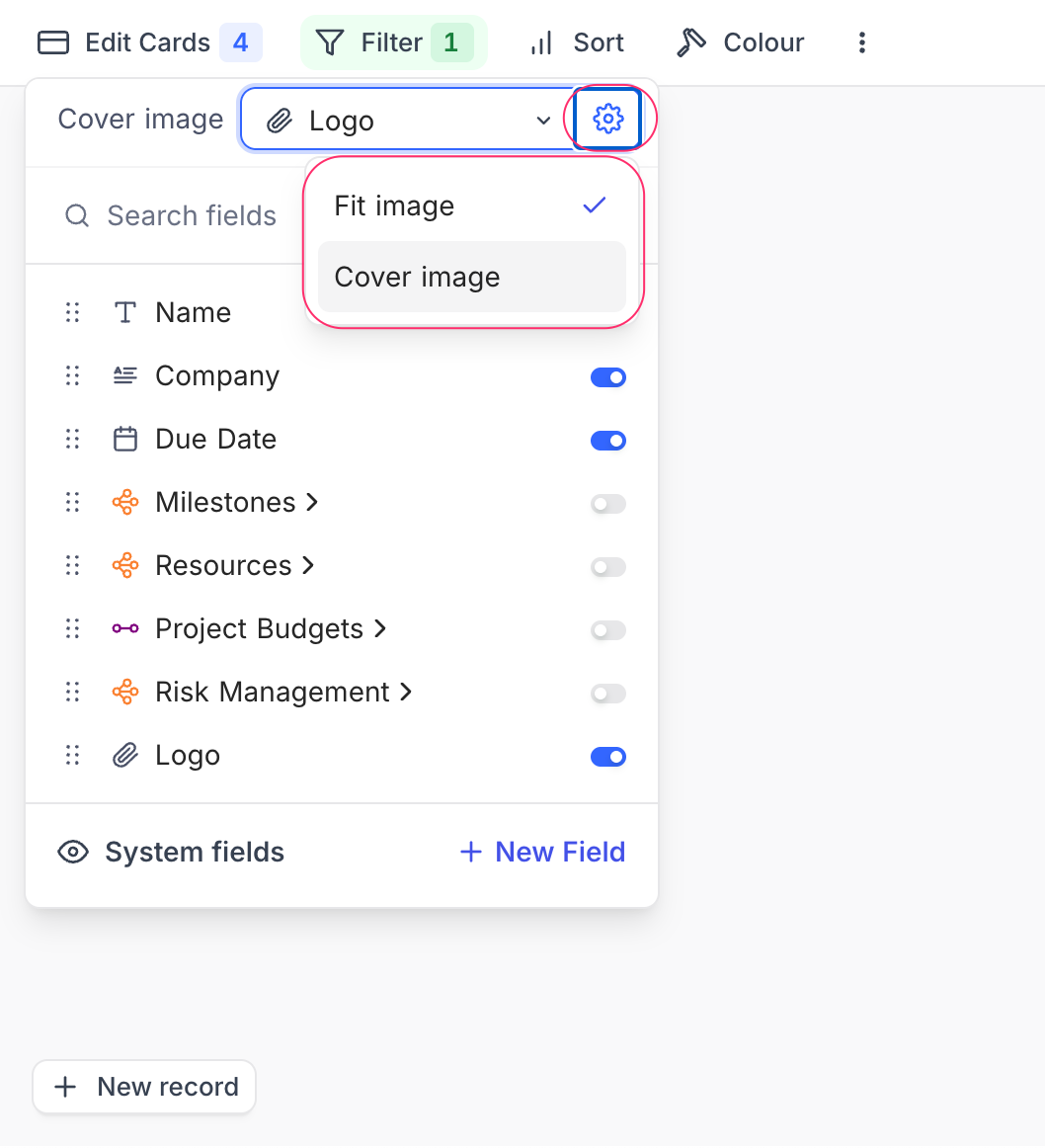
Add new field
To add a new field, click the + New Field button at the bottom of the Fields menu. This opens the field creation modal where you can select the field type and configure its properties.
Add lookup field using existing relational fields
To add a lookup field based on an existing relational field, click relational field in the Fields menu. This opens a modal where you can select the target field to create a lookup field. Click Add n lookup field(s) to complete the process.