Upload data into a table
Learn how to upload data into an existing table in NocoDB.
Import data from CSV / Excel
Accessing import modal
- Click on
⋮context menu from the toolbar. - Select
Uploadfrom the dropdown menu. - Select
CSV/Exceloption.
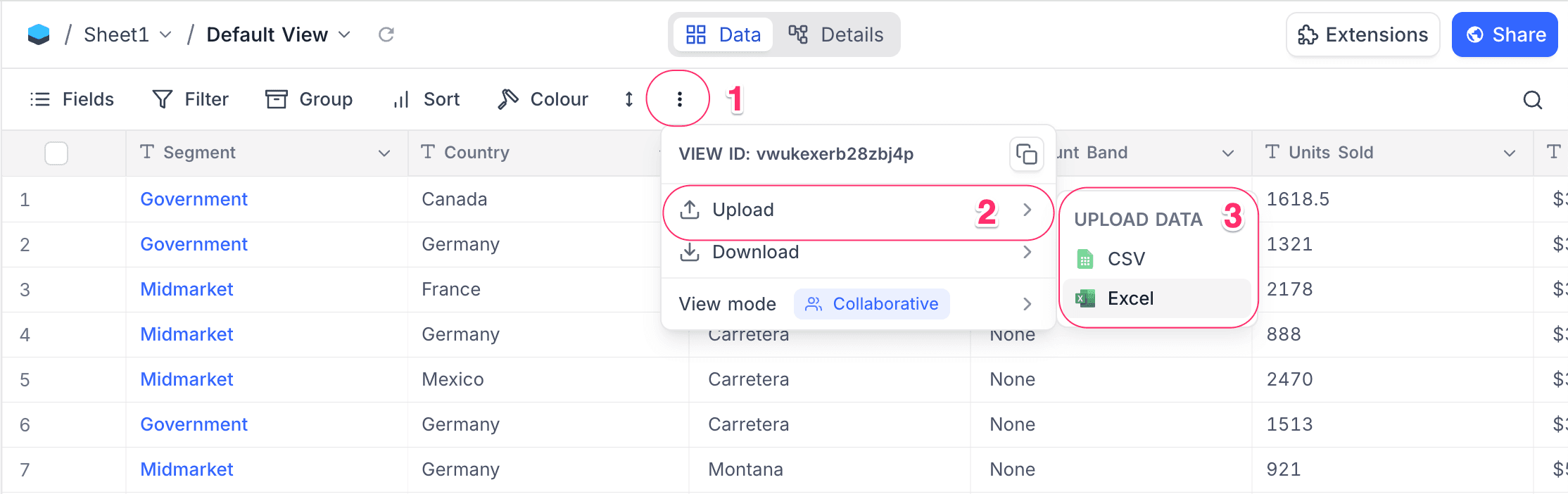
Importing file data
-
Select file to upload
There are two ways to upload source file:
- Upload : Upload from local directory. Either click 'browse file' or drag and drop file.
- Add from URL : Specify the URL of the file.
-
(optional) Select character encoding. By default, it is set to
UTF-8. -
Advanced Settings : Use first record as header
- Enabled by default. If selected, the first record in the spreadsheet will be treated as the header record and its contents will be used as field names.
-
Click on
Upload filesbutton. -
Mapping Fields (Optional)
- You can reconfigure the mapping by utilizing the dropdown menu that appears when you click on the destination field.
- Existing field names are listed under NocoDB field (column to the right), while new fields identified from the import file are listed under Field (column to the left).
- NocoDB automatically maps field names in the import file based on the NocoDB field names.
-
Exclude fields (Optional)
- Uncheck checkbox to exclude a field from being imported.
-
Allow create missing select field options (Optional)
- If enabled, NocoDB will create new options for select fields that are not already present in the table.
-
Initiate Import
- Click on the
Uploadbutton to commence the file import process.
- Click on the
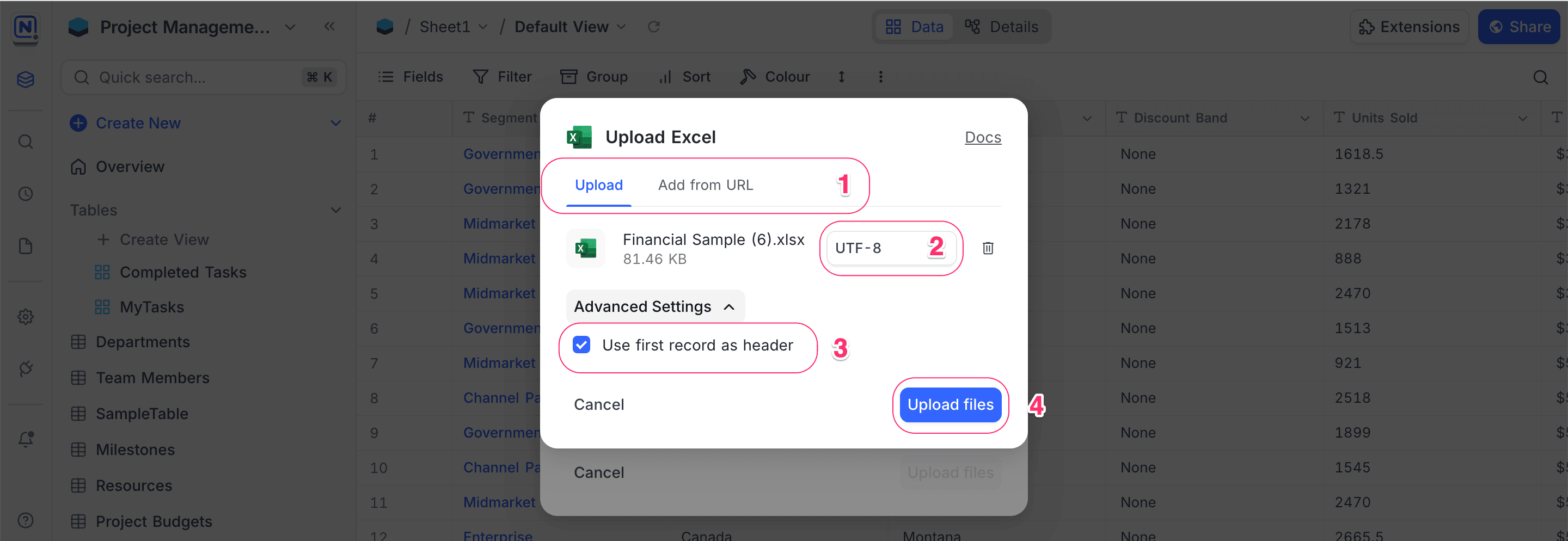
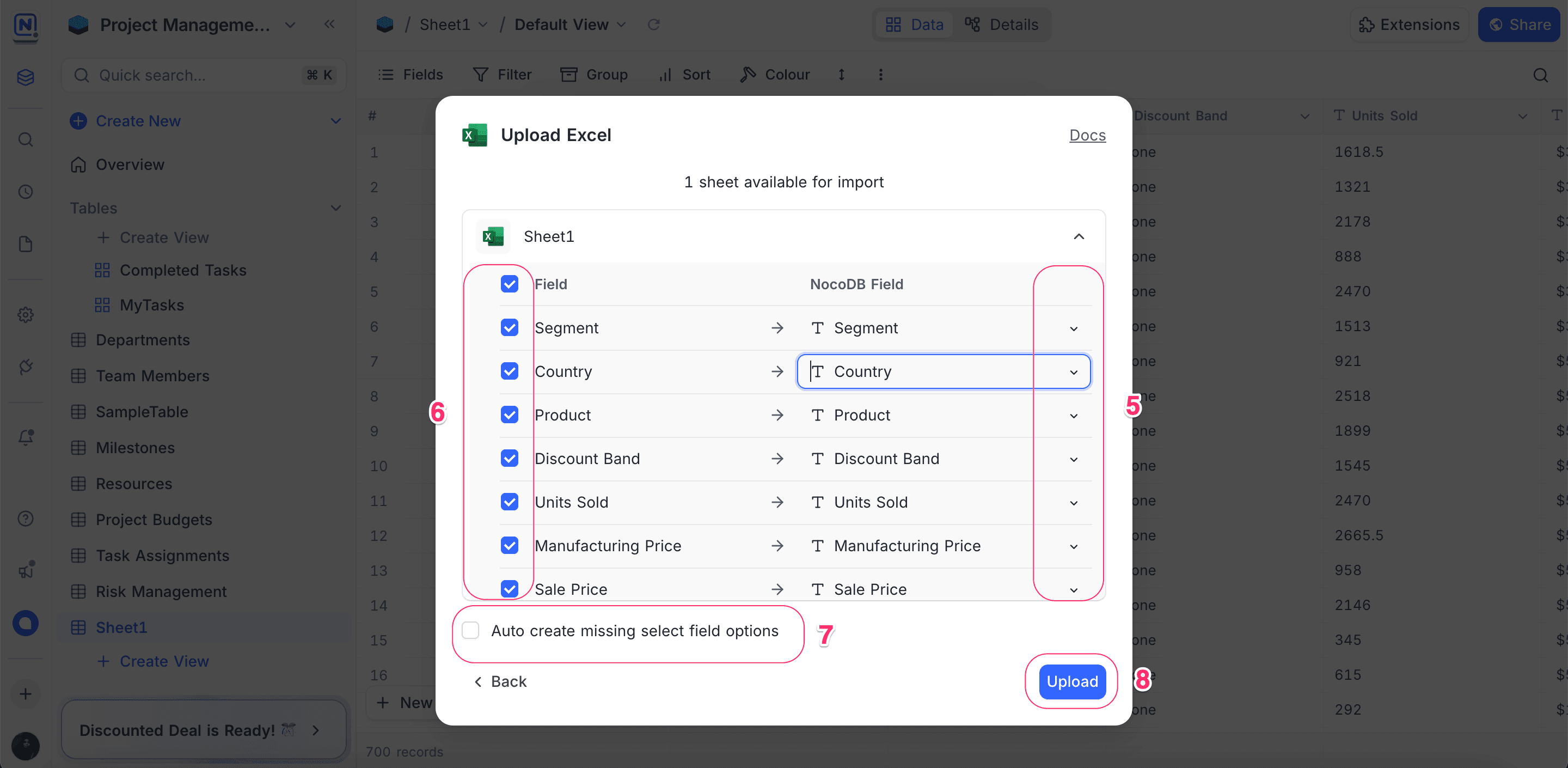
On completion, the imported data will be appended to the existing table.